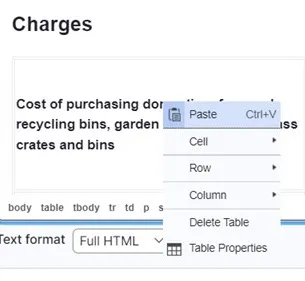Occasionally you may want to add rows, columns or cells to a table.
Please take extra care when doing this. It is easy to accidentally change the formatting or introduce errors if you’re not sure what you’re doing.
TIP: if you’re worried about making a mistake, create a clone of the page you want to work on by clicking on Clone in the top menu bar. If you make a mistake you can delete the clone and start again. If it goes well, you can ask Communications to republish your new version of the page.
If you’re confident about making these changes:
- make sure you’re working in Full HTML format
- place your cursor in the place you want to add rows, columns or cells
- press right click on your mouse to bring up a small menu of options that looks like this:
By clicking on Cell, Row or Column, you’ll bring up options to insert new cells, rows and columns.
If in doubt, please ask a member of the Communications teams to make these more advanced changes to tables for you.