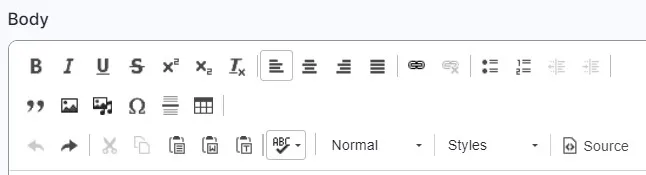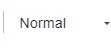At the top of the Body field you’ll see a selection of formatting buttons. These are like the ones you see in Word and other editing applications.
Most of the buttons across the top row should be familiar. From left:
- bold
- italic
- underline
- strikethrough
- superscript
- subscript
- remove formatting
- align text left, right, centre or justified
- insert link (for more on this, see below)
- remove link
- insert/remove a bulleted list
- insert/remove a numbered list
Ignore the buttons on the second row for now as you probably won’t be using them.
Most of the editing and spell-check options on the third row should be self-explanatory.
This is the field that shows the word Normal.
When you click on it, you’ll see a drop-down menu of style options for text. Most are for headings.
Normal is for ordinary body text.
You won’t need to use the Formatted option.
TIP: remember it's important to stick to the hierarchy of headings 1,2,3,4,5,6. A bigger heading should never come after a smaller one on the page.